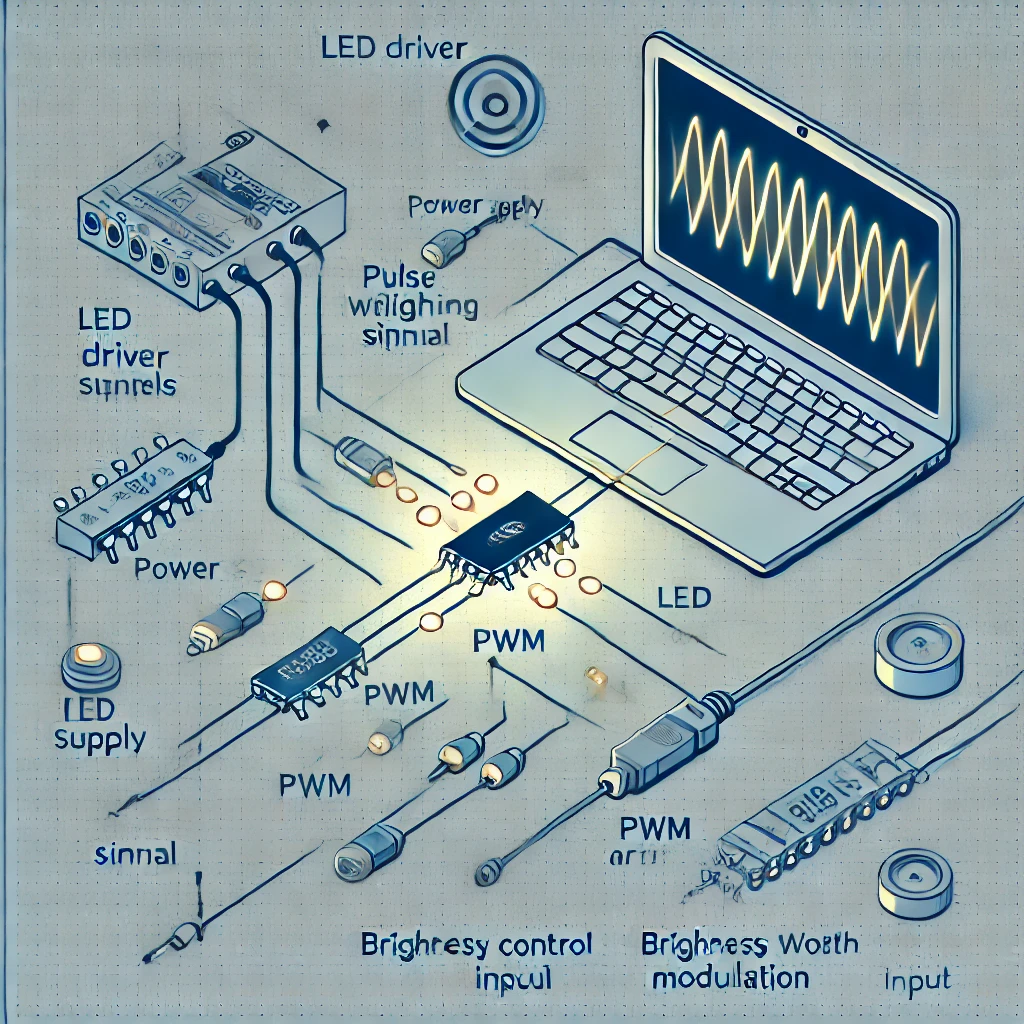LED backlighting systems have become a staple in modern laptops due to their energy efficiency, compactness, and ability to produce high-quality displays. At the heart of these systems lies the LED driver, a crucial component responsible for managing the power supply and control signals to the LEDs. Understanding the various signals an LED driver handles is essential for maintaining display performance, improving energy efficiency, and ensuring longevity. This article dives into the significance of LED driver signals in LED laptop backlighting systems.
Introduction to LED Laptop Backlighting Systems
Laptop backlighting systems are responsible for illuminating the display, allowing users to see the screen content even in low-light conditions. The switch from older technologies, like CCFL (Cold Cathode Fluorescent Lamps), to LED (Light Emitting Diodes) has been driven by the numerous advantages LEDs offer:
- Energy Efficiency: LEDs consume less power, contributing to longer battery life in laptops.
- Slimmer Design: LEDs allow manufacturers to design thinner, lighter laptops.
- Durability and Longevity: LEDs last longer and are more resilient compared to older technologies.
- Better Brightness Control: LEDs provide improved dimming and brightness control, offering better user experience.
However, the efficiency and performance of LED backlighting depend heavily on the LED driver and its signals.
What is an LED Driver?
An LED driver is an electronic circuit that regulates the power supplied to an LED. In the context of laptop backlighting, the driver controls the current and voltage supplied to the LEDs to maintain consistent light output. The driver ensures that the LEDs operate within safe electrical limits, avoiding overheating or damage, while still providing the required brightness.
Key Functions of an LED Driver
- Current Regulation: LEDs are current-driven devices, and the driver ensures the current remains within a set range to avoid damaging the LEDs.
- Dimming Control: The driver modulates the brightness of the LEDs, enabling dynamic adjustment based on ambient light conditions or user preferences.
- Power Conversion: Laptop LED drivers convert the laptop’s DC power into the specific current and voltage required by the LED array.
The interaction between the driver and the LEDs involves various control signals, each playing a specific role in the performance of the backlighting system.
Types of LED Driver Signals in Laptop Backlighting
1. PWM (Pulse Width Modulation) Signal
One of the most critical signals in an LED driver is the PWM signal. This method is commonly used to control the brightness of the LED backlighting system.
How PWM Works
PWM operates by switching the LED on and off at a high frequency. The duty cycle of the PWM signal, which is the percentage of time the LED is on during one cycle, determines the brightness level. For instance:
- A 50% duty cycle means the LED is on half the time, resulting in medium brightness.
- A 100% duty cycle keeps the LED on constantly, delivering full brightness.
- A 0% duty cycle turns the LED off completely.
This method is popular because it maintains efficiency. The LED operates at full power during its “on” phase, and no power is consumed during the “off” phase. The human eye perceives the LED as continuously on, but the brightness appears modulated depending on the duty cycle.
2. Analog Dimming Signal
Unlike PWM, analog dimming involves directly adjusting the current supplied to the LEDs. Instead of rapidly switching the LED on and off, the driver reduces the current to decrease brightness.
Advantages of Analog Dimming
- Smooth Dimming: Analog dimming can provide smoother transitions in brightness, particularly at low brightness levels.
- No Flicker: Since the LEDs are not rapidly switching on and off, this method eliminates the potential for flicker, which can occur with PWM at low frequencies.
- Improved Low-Brightness Performance: Analog dimming allows for better control at lower brightness settings, which can be more comfortable for users in dark environments.
While analog dimming is not as power-efficient as PWM, it’s sometimes used in conjunction with PWM to enhance backlighting quality, particularly in premium displays.
3. Feedback Signals
LED drivers use feedback signals to maintain optimal performance and ensure that the backlighting system remains stable. These signals monitor various parameters, such as voltage, current, and temperature, and relay this information back to the driver.
Types of Feedback Signals
- Voltage Feedback: The driver monitors the voltage supplied to the LED array to ensure it’s within the correct range. Any deviation from this range can indicate a fault or require adjustment to prevent damage to the LEDs.
- Current Feedback: Since LEDs are sensitive to current, current feedback ensures that the current remains within the safe operating limits, preventing overdriving.
- Temperature Feedback: LEDs are sensitive to temperature. Excess heat can shorten their lifespan or reduce efficiency. A feedback loop for temperature allows the driver to adjust the current or shut down the system if the temperature exceeds safe limits.
4. Enable Signal
An enable signal is a straightforward control signal that determines whether the LED driver is active or not. This signal allows the laptop’s main processor or power management system to turn the LED backlighting on or off, depending on the operational state of the laptop. For instance:
- When the laptop is turned off or enters sleep mode, the enable signal deactivates the driver, turning off the backlight.
- When the laptop is powered on, the enable signal activates the LED driver, illuminating the display.
This signal plays an essential role in power management and ensures that the backlight is not consuming power when not needed.
5. Fault Detection Signal
Many modern LED drivers incorporate fault detection signals. These signals alert the laptop’s system if something is wrong with the backlighting system, such as:
- Overvoltage: If the voltage supplied exceeds the safe operating range, the fault signal can trigger shutdown or reduction in power.
- Overcurrent: A current higher than the LED’s rating can cause irreversible damage, so this signal allows for protective measures.
- Thermal Shutdown: If the system detects excessive heat, the fault detection signal initiates a thermal shutdown to protect the LEDs from damage.
By monitoring these conditions, the fault detection signal helps prevent damage and prolongs the life of the laptop’s backlight system.
Benefits of LED Driver Signals in Backlighting Systems
1. Optimized Power Efficiency
The combination of PWM and analog dimming signals enables the LED driver to optimize power usage while maintaining the desired brightness levels. This contributes to longer battery life, especially important in portable devices like laptops.
2. Enhanced Display Quality
LED driver signals provide precise control over the brightness and color of the backlighting. This results in better contrast, color accuracy, and overall display performance.
3. Extended LED Lifespan
Feedback signals and fault detection mechanisms ensure that the LEDs operate within safe limits, avoiding conditions that could lead to premature failure. This extends the lifespan of the LEDs and reduces the need for costly replacements.
4. Dynamic Adaptation to User Preferences
Through PWM and analog dimming, laptop users can easily adjust the brightness of their displays to suit different environments, whether working in a bright room or a darkened space.
Conclusion
LED driver signals are fundamental to the functionality and efficiency of LED laptop backlighting systems. From PWM signals that control brightness to feedback loops that ensure optimal performance, these signals play a critical role in managing power, enhancing display quality, and prolonging the life of the LEDs. Understanding these signals not only helps in troubleshooting and optimizing performance but also provides insights into the technological advancements that have made modern laptop displays more efficient, durable, and user-friendly.
As laptop technology continues to evolve, so too will the sophistication of LED driver signals, contributing to even better display experiences for users worldwide.